Claim KAR
🔔 Claim Service is back online now. Please claim your KAR ASAP.
If you participated in Karura crowdloan from channels other than the officially supported ones, you will need to read and agree to our Terms and Conditions to claim your tokens. You can check if you need to claim KAR here.
Using Polkadot{js} Extension
You can navigate to the Claim Website from the Distribution site or directly here. Connect your Polkadot{js} Extension, using the same account that participated in the crowdloan event, and follow the prompts to complete the process.
It requires you to use the extension to sign a message, but it does not cost any transaction fees. Once the process is completed, it may take up to 48 hours for distribution to be scheduled.
Manual Claim
You can navigate to the Claim Website from the Distribution site or directly here. If you did not participate in the crowdloan event with the Polkadot{js} extension, then select Claim Manually and enter the address you used to participate in the Karura crowdloan.

There are two ways to claim
Send a System Remark on Kusama with a specific message OR
Use Sign and Verify to sign the specific message
Below are the guides for how to use either to claim.
Using Sign and Verify
You can go to the Polkadot App - Developer - Sign and Verify (using either Polkadot, Kusama, or Karura are all fine). Sign and Verify merely signs the message and requires no transaction cost.
You must select the same account that was used in the Karura crowdloan.

2. In the sign the following data field, copy and paste in the required message to sign (shown on the Claim website).
3. Sign, copy the hash and paste it back to the Claim website to complete the process

Once the process is completed, it may take up to 48 hours for distribution to be scheduled.
Using System Remark
If you are unable to use Sign and verify to sign the message e.g. you used a proxy account to participate or the agency (e.g. wallet) you used to participate in the crowdloan does not have a sign and verify facility, then you can send a System Remark on the Kusama chain to claim KAR.
Log onto the Polkadot Apps - Kusama, you must switch to the Kusama App.

2. Go to the Developer-Extrinsics section
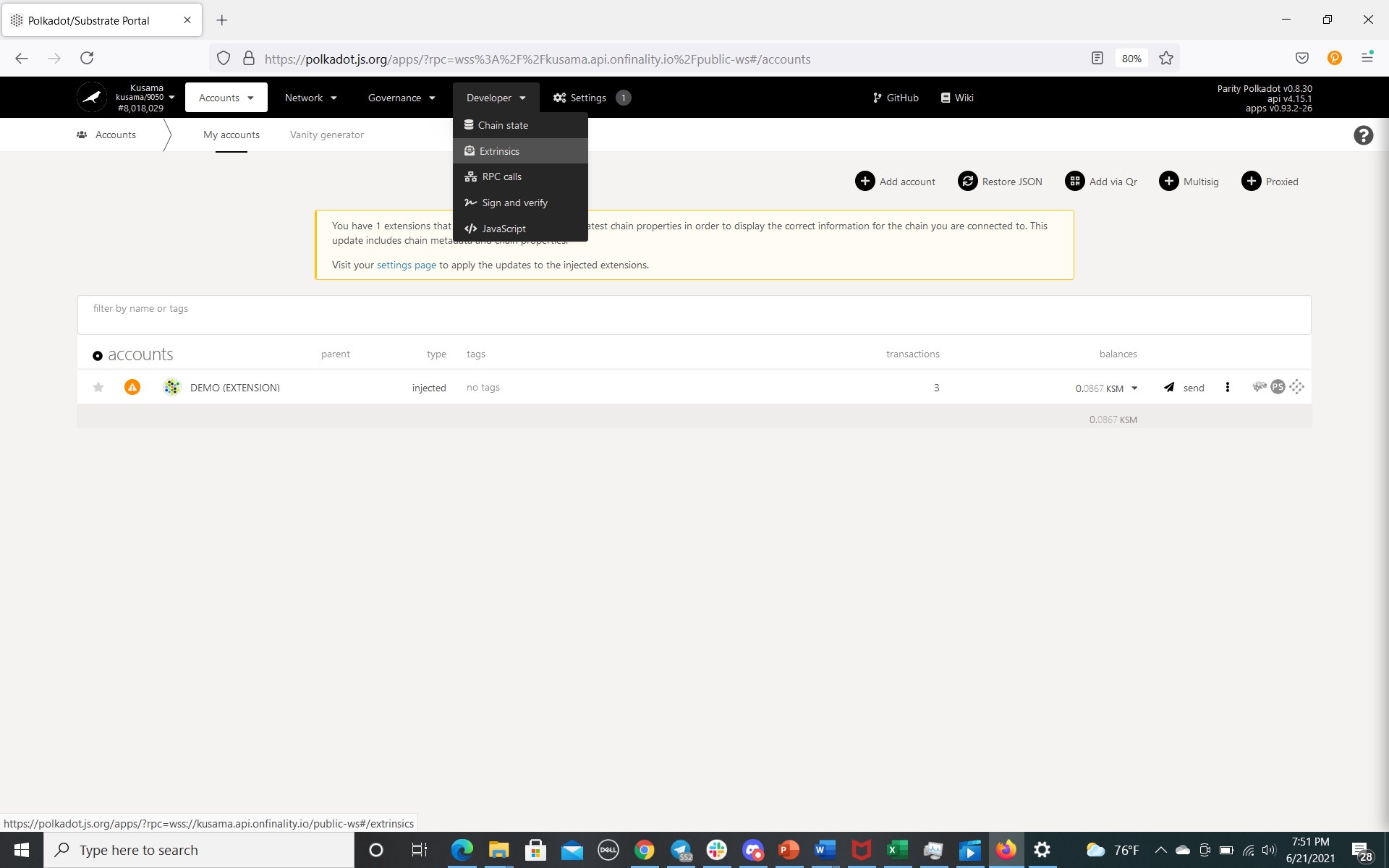
3. You must select the same account that was used in the Karura crowdloan.
In the submit the following extrinsic field, select system then remarkWithEvent(_remark) in the drop-down menu
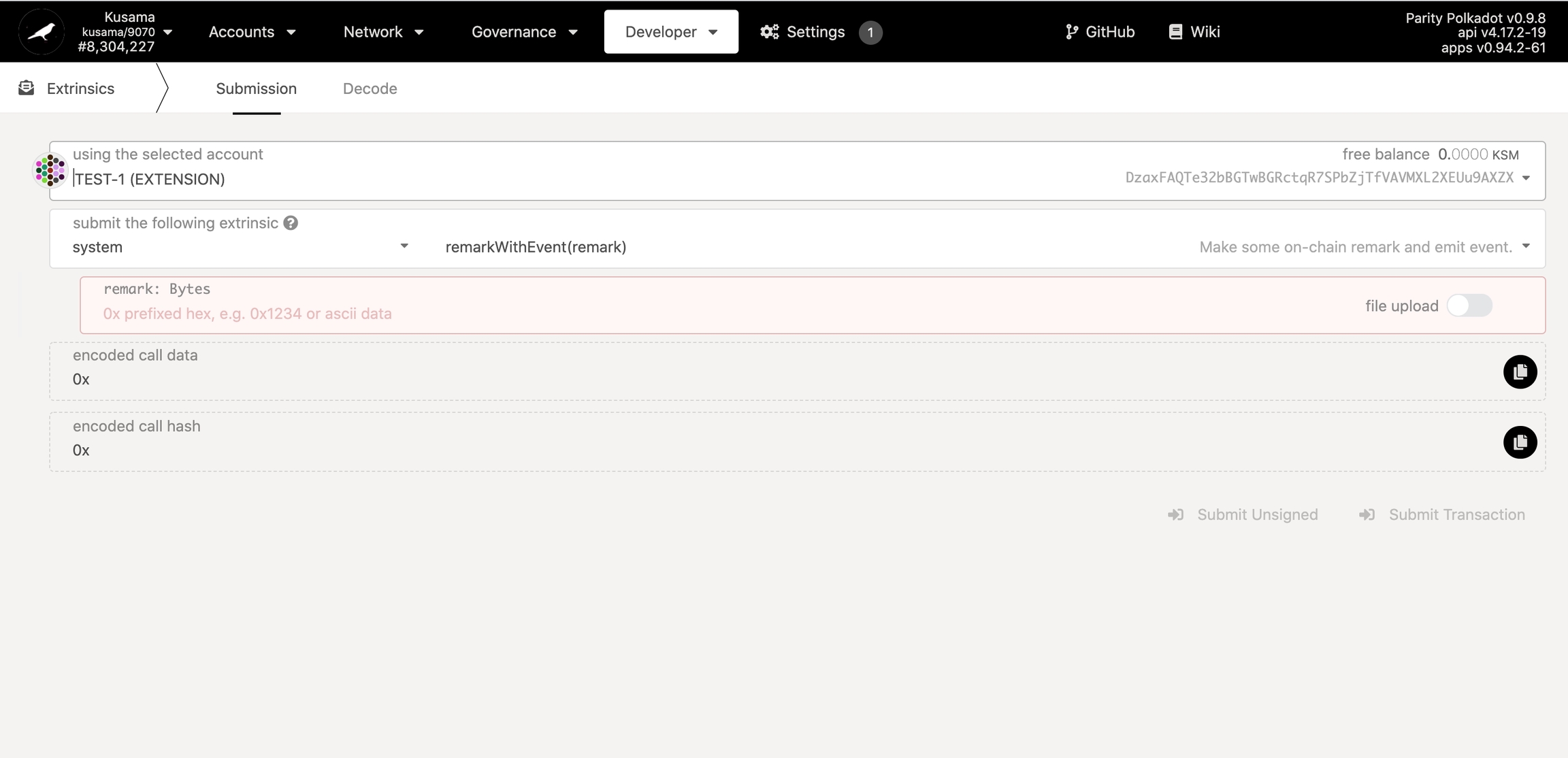
4. In the _remark: Bytes field, enter the message required to sign. Copy and paste in the required message to sign (shown on the Claim website).
5. And click Submit Transaction button.
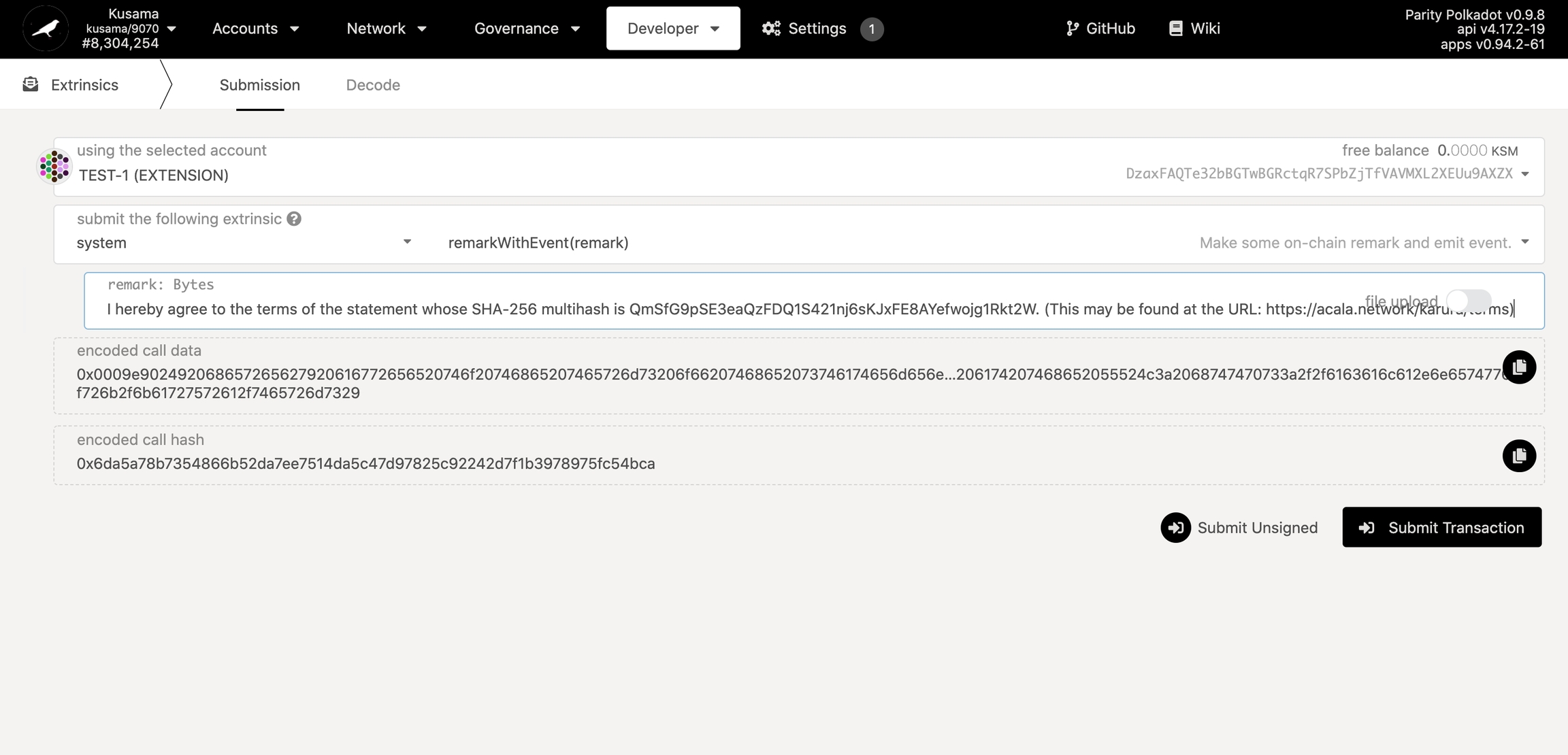
6. Enter your password and sign the transaction. Note that you’ll be required to pay a small fee to initiate the transaction, so make sure you have some funds in your account.
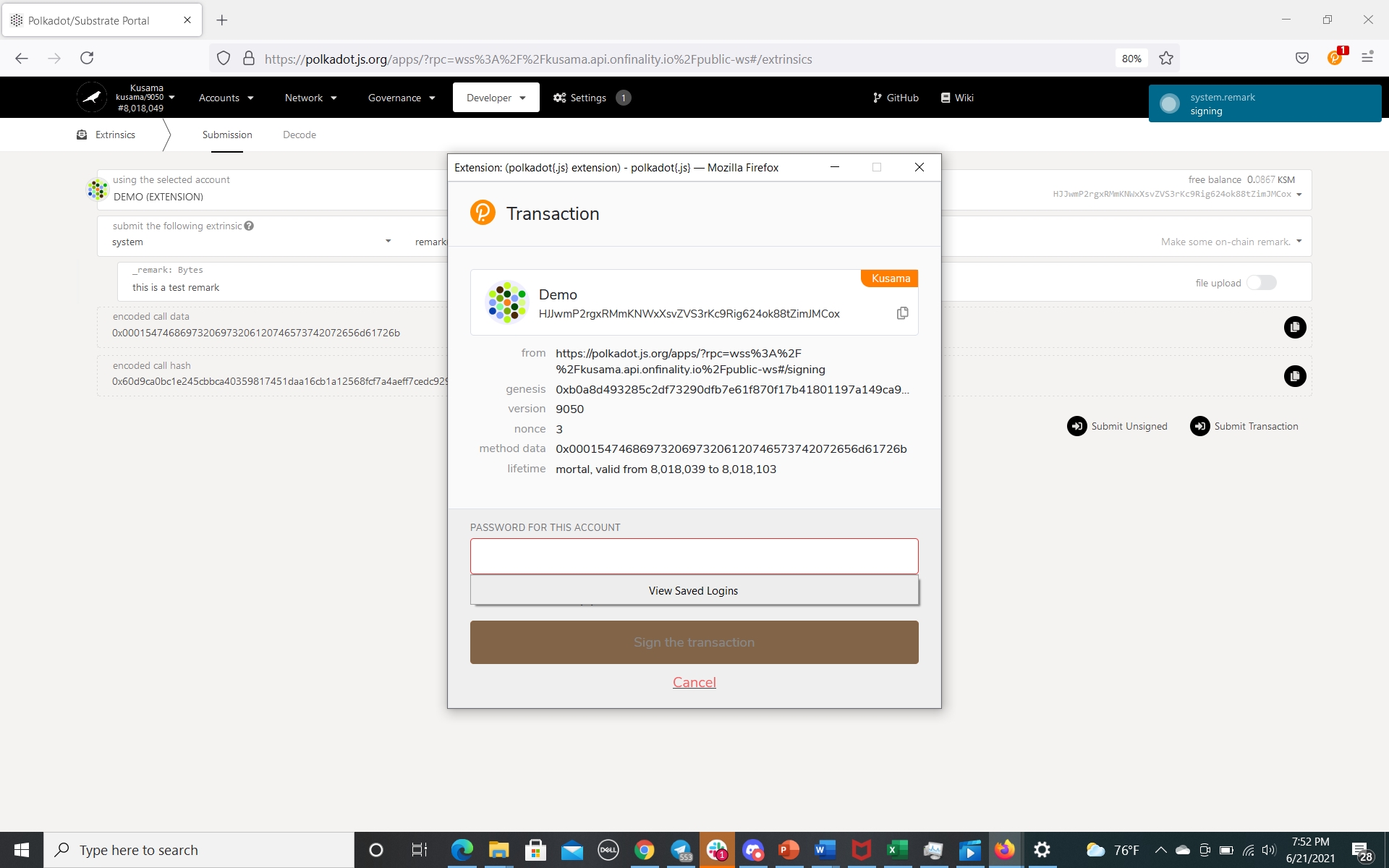
7. Your remark transaction has been submitted onto Kusama. You can view the signed remark on Kusama Subscan Explorer. Paste in your Kusama address used for sending the transaction.
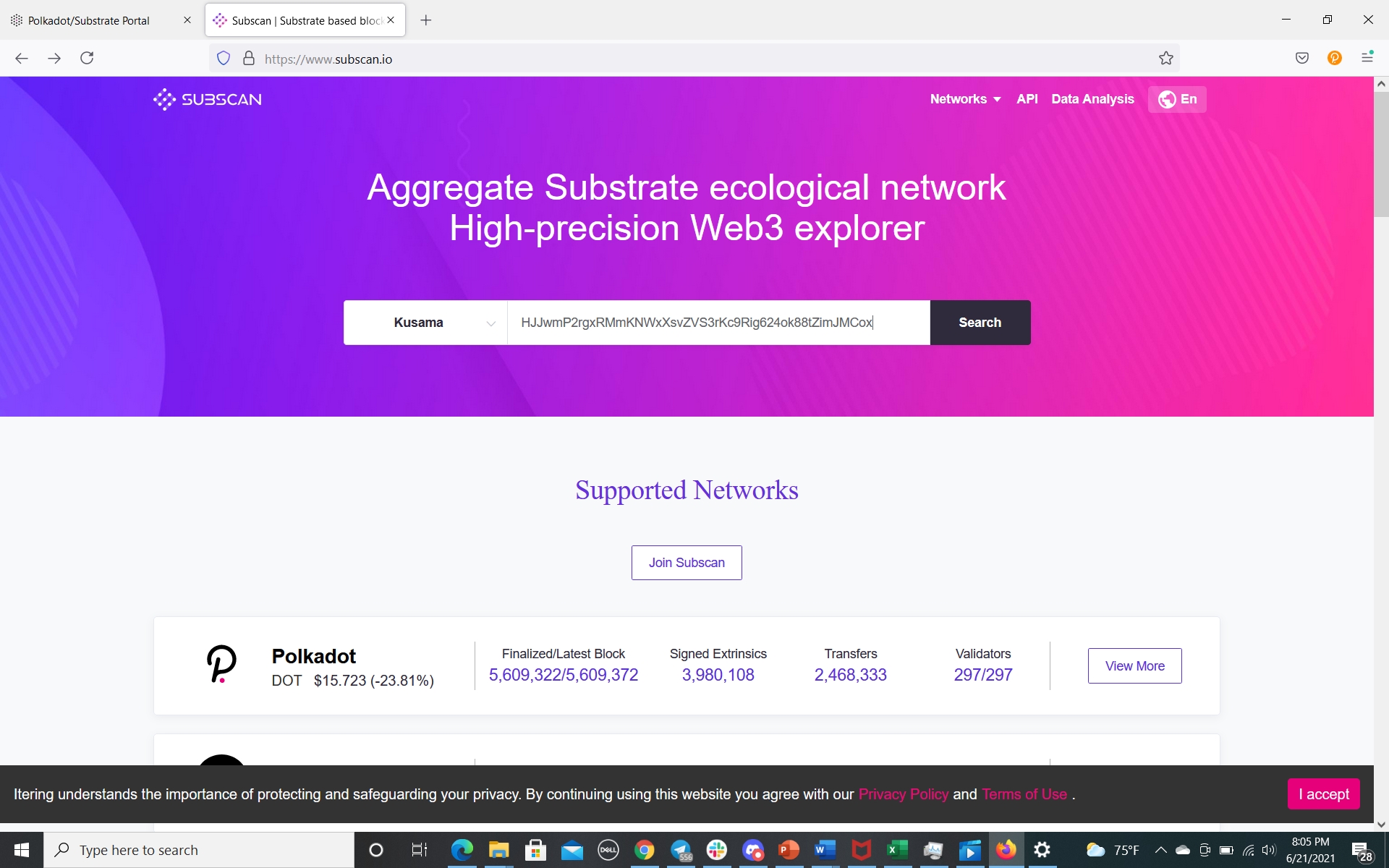
8. You’ll see the system(remark_with_event) in your transaction history. Click on the corresponding Extrinsic ID

9. Copy the Extrinsic Hash

10. Paste the Extrinsic hash back to the Claim website to complete the process
Once the process is completed, it may take up to 48 hours for distribution to be scheduled.
Last updated
Was this helpful?